
PHILIPS Momentum 329M1RV 32″ 4K HDR Gaming Monitor Price comparison
PHILIPS Momentum 329M1RV 32″ 4K HDR Gaming Monitor Price History
PHILIPS Momentum 329M1RV 32″ 4K HDR Gaming Monitor Description
Discover the PHILIPS Momentum 329M1RV 32″ 4K HDR Gaming Monitor
Elevate your gaming experience with the PHILIPS Momentum 329M1RV 32″ 4K HDR Gaming Monitor. This state-of-the-art monitor delivers stunning visuals and unparalleled performance, making it a must-have for gamers and content creators alike. With a massive screen resolution of 3840 x 2160 pixels, enjoy lifelike imagery and vibrant colors that bring your favorite games to life.
Key Features and Benefits of the PHILIPS Momentum 329M1RV
- 4K Ultra HD Resolution: Enjoy breathtaking clarity and detail with a 4K resolution. This monitor ensures you see every pixel, enhancing your gameplay and viewing experience.
- High Dynamic Range (HDR) Support: The HDR feature provides a wider range of colors and brightness, allowing for more vibrant images. Experience dark shadows and bright highlights like never before.
- 32-Inch Screen Size: A generous screen size provides an immersive experience. Perfect for both gaming and watching your favorite movies, the size keeps you engaged.
- Low Input Lag: With minimal input lag, your gaming performance improves dramatically. React quickly and efficiently, giving you the edge in competitive gaming.
- Wide Viewing Angles: The monitor maintains accurate color representation even from wide angles. Share the experience with friends without losing picture quality.
- Stylish Black Design: The sleek black design fits well in any gaming setup, adding a touch of modernity and sophistication.
- Lightweight Design: Weighing only 17.16 pounds, this monitor is relatively easy to move and set up, making it a practical choice for gamers.
Price Comparison and Trends
The PHILIPS Momentum 329M1RV 32″ 4K HDR Gaming Monitor offers competitive pricing across various suppliers, making it an excellent choice for budget-conscious gamers. While prices may fluctuate, our 6-month price history chart shows a general trend of stability, with occasional promotional discounts. Compare prices now to find the best deal!
6-Month Price History Insights
Trends from the last six months indicate that prices on average have hovered around the $650 mark, with fluctuations due to seasonal promotions and sales events. Keep an eye on the monitoring prices to snag the best possible deal!
Customer Reviews: What Users Are Saying
Customer feedback for the PHILIPS Momentum 329M1RV has been largely positive. Users appreciate the vibrant colors and clarity the monitor provides. Many gamers have highlighted the low input lag, noting how it enhances their gameplay experience.
However, some users have pointed out drawbacks, such as the adjustment settings that could be more user-friendly. A few reviewers also mentioned that the monitor could benefit from additional connectivity options.
Summary of Customer Sentiments
- Pros: Excellent image quality, 4K resolution, low input lag, and an immersive screen size.
- Cons: Adjustment settings may be challenging, limited connectivity options.
Explore Unboxing and Review Videos
For a deeper insight into the PHILIPS Momentum 329M1RV 32″ 4K HDR Gaming Monitor, check out various unboxing and review videos on platforms like YouTube. These videos showcase real gaming experiences and setup guides, helping you make an informed decision.
Why Choose the Philips Momentum 329M1RV Gaming Monitor?
This monitor combines superior technology and design, making it a premier choice for gaming enthusiasts. The mix of a large screen, exceptional resolution, and vibrant HDR makes every gaming session enjoyable.
Whether you’re a professional gamer or a casual player, the PHILIPS Momentum 329M1RV offers the specifications and features needed to enhance your experience. Don’t settle for less when it comes to your gaming setup!
Compare Prices Now!
Ready to take your gaming experience to the next level? Take advantage of our price comparison tool to find the best offers on the PHILIPS Momentum 329M1RV 32″ 4K HDR Gaming Monitor. Start comparing prices from various suppliers today and make a smart purchase!
PHILIPS Momentum 329M1RV 32″ 4K HDR Gaming Monitor Specification
Specification: PHILIPS Momentum 329M1RV 32″ 4K HDR Gaming Monitor
|
PHILIPS Momentum 329M1RV 32″ 4K HDR Gaming Monitor Reviews (9)
9 reviews for PHILIPS Momentum 329M1RV 32″ 4K HDR Gaming Monitor
Only logged in customers who have purchased this product may leave a review.
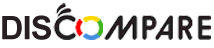






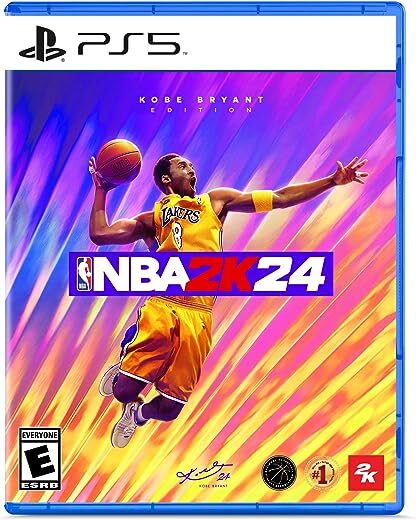



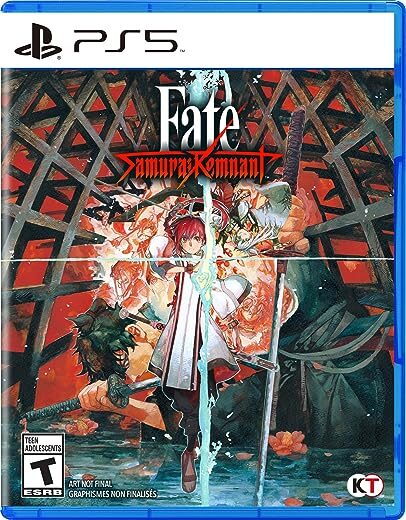
Amazon Customer –
I write a lot of code, and lots of papers for school using my 16inch M3max MacBookPro, and I also have a PS5. I wanted a monitor that was larger than 27 inches, that would work great for tasks that I wanted to complete on my Laptop, but would also be fantastic if I wanted to play my PS5. This monitor is amazing. All three of the ports support 4K @ 144hz (not just one port like some other monitors/Tvs). The speakers are actually decent (although I use a headset for PS5 and have audio source set to use my MBP speakers. I will note that if you’re using ps5 and have HDR mode on, turn off “deep color” as I think it’s too saturated. If you don’t have much desk space I would recommend buying a monitor mount as the stand is rather large. Overall if you’re looking for a monitor that is great for both office tasks (writing papers, coding, etc.) and gaming, I would highly recommend you take a closer look at this monitor!
sam a. –
Lo he estado probando muy poco la verdad pero me sorprende la calidad de color y la resolución, cumple con los 165hz los movimientos en pantalla se notan mejor que nunca. Tiene algunos modos de juego y varias configuraciones para usar a tu gusto. Puede inclinarse de arriba a abajo y su base lo hace lucir muy bien, ademas en la parte trasera tiene un soporte para colgar tus audifonos. Viene con su cable HDMI y Display Port incluido el cual necesitas para llegar a los 165hz . Estoy realmente satisfecho con esta compra.
E –
This review focuses on using this monitor with my 2021 M1 Pro MacBook Pro. This monitor is awesome for the following reasons:
– USB-C video in and power delivery means I only need one cable running to my MacBook
– It supports 4K@120Hz via USB-C out of the box for M1 Pro+ MacBooks, which I didn’t think was even possible
– NOTE to enable this, you have to enable USB-C Setting > High Resolution on the OSD, then select 120Hz in MacOS settings
– When connected via USB-C video input, it also acts as a hub, meaning I can play aux audio output to my external speakers through the monitor, again without having to plug anything more than a single USB-C into my Mac
– The max brightness of the screen (in SDR mode) is very bright – the same nits as the built-in screen of the MacBook Pros
Aside from those points, the ‘Ambiglow’ lighting on the back is a cool extra touch. The metal base of the monitor stand is quite heavy, which in my eyes is a plus since it’s less likely to move around and makes it feel very solid.
TL;DR — If you are looking for a 32″ monitor which has USB-C power delivery and 4K@120Hz video through one cable for an Apple Silicon MacBook Pro, this is probably one of the best/only options out there right now.
Steve Weeks –
I purchased this after having a horrible experience with the Inzone M9 . After over a week of research this was in my top three 144hz , 4K monitors for my PS5 under $800 on Amazon . I should have gotten this one first but Amazon as always made things right.
Right out the box the picture is amazing. HDR presets look life like on Gran Turismo 7 . You can see the grain in the leather steering wheel , reflections on the back and side glass , just stunning . Motion is buttery smooth . No ghosting, tearing etc with the faster adaptive sync setting on .
The Last of Us 1 and 2 , AC Valhalla , GTA 5, Astros Playroom were equally jaw dropping . For reference my prior monitor was a very nice LG 4K , 60hz monitor . The differences are noticeably remarkable.
With HDR on COD and Fortnite look amazing and clear . I opt to turn it off for even faster response times . Even with HDR off it looks amazing !!!
The speakers are some of the best I have heard especially on a monitor . The Ambiglow lighting is a nice touch too.
This is just my first impressions and I will update if I have any complaints but I do not for see any .
If you are looking for a monitor in this price range this imo is the best bang for your buck !!!
Alan –
its a good size, i got mine refurbished and the speakers were bunk but the port in the back works great
the i was using a 75hz monitor before this and the difference is STARK
Greg –
The stand is heavy metal, and the monitor is plastic. It’s the perfect combo for avoiding a wobble from typing, etc. The ambient light works well and is a lovely addition!
J. Mulligan –
Es un gran monitor, tiene la taza de refresco que dice, muy buenos colores, es muy sencillo de armar, tiene dos claves incluidos (HDMI y DisplayPort), es sencillo de manejar en sus menos y tiene un stand para tus audífonos en la base, sin duda por el precio es una excelente compra
Alan –
Llegó a una semana de haberlo pedido, sin pixeles ni ningún daño físico. Si es compatible con montura VESA.
Yo lo uso para conectar la macbook y ps4, se siente totalmente la velocidad de respuesta en los juegos de pelea. Estoy muy contento con la compra.
Greg –
I have been using this monitor with a Geforce RTX 3070 on gaming pc connected to DP or HDMI, NUC11th gen over usbc, Razerbook over USBC, and Xbox series S with HDMI.
The good:
The picture on this monitor is superb. Best uniformity I have ever had measured with my luminance meter. Little to no backlight bleed. No dead or stuck on pixels despite the warranty allowing up to 2 bright pixels. peak brightness over 600 so could get hdr-600 certification if it had local dimming. I dont calibrate colors but reviews indicate color is accurate.
I have never used a high refresh rate monitor before. 144 Hz over DP with the gaming PC has really improved my gameplay in sports games. It really does make a big difference compared to 60 Hz. PSA: for those using Nvidia RTX cards, make sure to turn on vertical sync, and max FPS to 3 below the refresh rate over HDMI or DP once you have activated G-Sync. Refer to blurbusters.com article for explanation. This was important for preventing stuttering when using this with HDMI 120 Hz as my card was able to exceed the 120 Hz limit and I got stuttering when it did.
I really enjoy the ambiglow which gives more contrast to the image when playing at night time.
This worked perfectly with my xbox series S 4k HDR 120 Hz. You can watch the “Information” option in the OSD and it shows you the frame rate in real time while playing. The Xbox actually rarely dipped under 120 Hz. CEC works great with xbox so the screen turns on and off with xbox and volume of monitor can be controlled without having to go into OSD menu.
The not so good:
KVM Auto only works when there is one computer on USBC for video and one computer to USBA. If you try to use a USBC to USBA cable for a 2nd computer on a non USBC video input, Auto doesnt work. You have to manually select the USB and it’s buried in the OSD menu unfortunately without a shortcut.
The volume with xbox is really loud and even if you set the volume to 1 out of 100 it is still too loud. I think it would be better to output to an amp with speakers.
The manual has no description for the DTS audio options or what they mean. The manual doesnt describe the KVM Auto functionality – I had to figure it out on my own.
I dont understand the point of SmartPower 45 watt vs 65 watt for USBC. It seems like in HDR mode Ambiglow turns off if you have it set to 65 watt, but I havent noticed it.
The monitor is not so great at getting an HDMI signal from a computer. I have to manually switch to a different HDMI input and then switch back to get a picture.
The bad:
I have contacted philips support about both of these issues below which I believe require a firmware update. I have not heard from them after a few weeks. I can work around these issues for my needs but people should know.
1) switch from DP to USBC input does not work when DP is using DSC
I have my gaming PC connected to displayport for 144 Hz as HDMI over 144 Hz doesnt work. Then I have my Razerbook laptop connected to USBC.
When I have my laptop connected and on I see the picture on USBC. When I switch to DP on my gaming PC, I see the DP picture. However, if I try to switch back to USBC with the laptop still on, the monitor is unable to display the picture from the laptop. There are 3 ways to get the picture back
from the laptop: leave the monitor input on USBC and then turn the monitor off and turn it back on again, put the gaming PC to sleep so there is no output on DP connection, OR set the gaming PC to 98 Hz HDR or 120 Hz SDR so it is not using Display Stream Compression.
It seems like a defect in the monitor because the same behavior happens when I connect an Intel NUC 11th generation (11PAHi5 model) over usbc, I cannot switch back to the NUC over USBC.
If I connect the gaming PC to HDMI on the monitor, it is able to switch to USBC no problem.
2) No true 144 Hz with HDMI:
This monitor cannot run 144 Hz over HDMI. Even if you switch to 144 hz in the OSD and switch to 144 hz in windows settings, it is actually only running at 120 hz. Somehow it is tricking windows settings into thinking it is at 144. HDMI 2.1 full 48 GBps bandwidth should support 144 Hz.
Under “Information” in the monitor OSD when windows is set to 144 Hz, the monitor OSD says 120 Hz. And when I set vertical sync to On in the nvidia control panel, the max frame rate that games render at is 120 fps despite the same game rendering at up to 135 fps using displayport 144 hz.
Summary:
I am happy with the picture, happy with the gameplay on xbox over hdmi or PC over DP at 144 Hz. USBC 65 watt charging works great and you can set the Nuc or razerbook to do 120 Hz SDR which is actually nice for office work. There are some issues that hopefully will be corrected and then I can give this 5 stars.
Update 5/11/23
I used a utility called Custom Resolution Utility to look at the HDMI 2.1 features of the monitor when in 144 Hz mode.
I attached a screenshot of the settings in CRU.
It shows full bandwidth 48 GBps which is awesome. So that is not the problem. The Freesync range is set to go up to 144 Hz. But when you click to edit the HDMI 2.1 features, the VRR range is set to a max of 120 Hz. With Nvidia G-sync turned on over HDMI, it uses that max of the VRR range as the max refresh rate so that is why the monitor OSD “Information” shows 120 Hz with G -sync on. If I turn G-sync off, then the monitor OSD “Information” shows 144 Hz. So G-sync does not use that Freesync range programmed into the monitor, it’s using that VRR range which makes complete sense. For some reason Philips and I think all manufacturers probably have to set the max VRR to 120 probably to conform to some kind of HDMI certification. I havent found proof to bolster that claim though.
So all I did was change that max VRR to 144 in CRU, and restarted the graphics driver and voila, G-Sync on and monitor Information now shows 144 hz. Frame rates in games over HDMI now going above 120 Hz just like what I had on Displayport. Getting 144 fps in Madden 23 and up to 135 fps in FIFA 23. Working perfectly no issues. If I put the computer to sleep, it retains those settings. If I restart, I just need to run CRU again and it’s set back to max VRR of 144 Hz.
So now I can do full uncompressed HDMI 2.1 on this monitor at 4k 144 Hz. I honestly havent noticed a difference compared to DP, but this solves the problem I was having switching from DP to USBC input by just having the gaming PC on an HDMI input. Hopefully this helps others using an Nvidia graphics card with this freesync monitor.
I am raising my review to 4 stars. It’s awesome that the HDMI 2.1 ports are full bandwidth 48 GBps. I learned after purchasing this one that other less expensive 4k 32 in monitors from Dell and Gigabyte actually use 24 GBps bandwidth on their HDMI ports with display stream compression so this full bandiwdth is not common. Philips doesn’t advertise this monitor as G-sync compatible and so technically it is supposed to do 120 Hz with G-sync over VRR and 144 Hz is with Freesync. I was able to figure out how to get it to do 144 Hz over HDMI with VRR using the above trick, but I shoudn’t dock the monitor for that. It would be nice if philips would just set the EDID to have a VRR range of up to 144 Hz to avoid confusion for people though.
I had some legwork to figure this monitor’s technology out, but in the end I am happy. I do have to say though that it is very concerning that Philips support has not responded to me in several weks. I am considering a 3rd party warranty as my confidence level in philips warranty service is low as a result.