
Original price was: £90.29.£69.82Current price is: £69.82.
Elgato Video Capture USB 2.0 Device Adapter Price comparison




- All prices mentioned above are in United States dollar.
- This product is available at OnBuy.com, Newegg.
- At onbuy.com you can purchase USB 2.0 Easy Cap Video TV DVR Capture Adapter Capture Device for only $9.95
- The lowest price of Elgato Video Capture - Digitise Video for Mac, PC or iPad (USB 2.0) was obtained on November 11, 2025 01:29.
Elgato Video Capture USB 2.0 Device Adapter Price History
Elgato Video Capture USB 2.0 Device Adapter Description
Elgato Video Capture USB 2.0 Device Adapter: A Seamless Way to Capture Your Memories
The Elgato Video Capture USB 2.0 Device Adapter is designed for those who want to digitize their cherished analog media easily. Perfect for users looking to convert their VHS tapes, camcorder footage, or any analog sources to a digital format, this versatile adapter offers convenience without compromising quality. Let’s explore its key features, benefits, and how it stacks up against various suppliers in the market.
Key Features of Elgato Video Capture USB 2.0 Device Adapter
- Compact Design: Measuring at 1.45 x 5.51 x 7.87 inches and weighing just 5.44 ounces, the Elgato adapter is highly portable. You can easily take it along wherever you go.
- High-Quality Video Standard: This adapter supports MPEG-4, allowing you to enjoy excellent video quality while converting your old tapes to digital formats.
- Compatibility: It connects seamlessly with camcorders, personal computers, and cameras, making it a versatile choice for various setups.
- Included Components: The package includes a Composite-to-SCART adapter, Elgato Video Capture hardware, and a composite video/RCA stereo cable, ensuring you have everything you need for a smooth user experience.
- Basic System Requirements: The adapter supports both Mac and Windows systems, requiring only Mac OS X 10.6.8 or later, or Windows 7 or later, along with a 2 GHz Intel Core 2 Duo processor.
Why Choose the Elgato Video Capture Device?
The Elgato Video Capture USB 2.0 Device Adapter stands out in the crowded market due to its user-friendly design and robust features. With no complex installation processes, you can start capturing your memories within minutes. Whether you’re a casual user wanting to preserve family videos or a more serious connoisseur, this device simplifies the entire process.
How Prices Compare Among Suppliers
When considering the Elgato Video Capture USB 2.0 Device Adapter, it’s essential to shop around. Prices can vary significantly. For example, larger retailers may offer the device at a competitive price, while specialty shops may include added services like support or extended warranties. Always check multiple sources to find the best deal. Additionally, take advantage of seasonal sales, which frequently showcase the adapter at a reduced price.
Price Trends Over the Last Six Months
According to our 6-month price history chart, the Elgato adapter has seen some fluctuations but remains reasonably stable in price. Generally, the price peaks around the holiday seasons, likely due to increased demand. Watching these trends can help you secure the best price when you decide to purchase.
Customer Reviews: The Good and the Bad
Customer reviews for the Elgato Video Capture USB 2.0 Device Adapter generally highlight its reliability and ease of use. Many users praise its capability to produce high-quality digital videos without much effort. Users particularly appreciate the clear instructions and overall functionality when connecting to various devices.
However, some reviews mentioned drawbacks, specifically regarding long files requiring larger storage space. Users also suggested that the performance can be limited on older systems, which poses a challenge for anyone using outdated technology.
Explore Video Reviews and Unboxings
To see the Elgato Video Capture USB 2.0 Device Adapter in action, check out several unboxing videos and reviews available on YouTube. These videos provide a visual walkthrough of the setup process, tips for maximizing performance, and testimonials from actual users. This could significantly inform your decision before making a purchase.
Final Thoughts
The Elgato Video Capture USB 2.0 Device Adapter remains a strong candidate for anyone looking to convert analog video to digital. With its compact design, ease of use, and solid video quality, it’s an excellent option for a broad range of users. Whether you’re preserving old family memories or creating new projects, this device is well worth considering.
Compare prices now! Ensure you get the best deal on the Elgato Video Capture USB 2.0 Device Adapter by checking the latest listings on our price comparison site.
Elgato Video Capture USB 2.0 Device Adapter Specification
Specification: Elgato Video Capture USB 2.0 Device Adapter
|
Elgato Video Capture USB 2.0 Device Adapter Reviews (7)
7 reviews for Elgato Video Capture USB 2.0 Device Adapter
Only logged in customers who have purchased this product may leave a review.
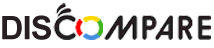

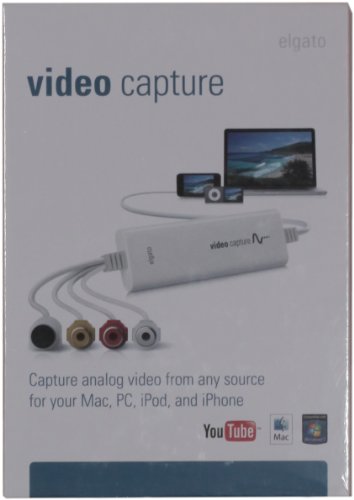









brownshoewearer –
Used to transfer old VHS films onto PC. Really easy to set up software and worked first time. Remember to set the right aspect ratio and away you go. Software also allows you to adjust video in case you need to adjust saturation etc
Marianne –
I just bought the Elgato Video Capture and I absolutely love it. It’s dead simple and does exactly what I want.
In the box:
– Elgato Video Capture hardware
– Elgato Video Capture software CD-ROM (for Mac 10.5.8+ and Windows 7)
– Cyberlink PowerDirector 8 CD-ROM
– Proof of purchase key (on the Video Capture software CD envelope, which I never had to type in anywhere for some reason)
– Composite-to-SCART adaptor
– Composite video/RCA stereo cable (which is only three feet long, so you may want to invest in a longer cord)
Something to keep in mind if you’re going to purchase this used like I did, the one I bought came with everything but the Cyberlink PowerDirector 8 CD and the composite to SCART adaptor, so I can’t comment on either of those items. But I believe if you have iMovie or Windows Movie Maker, you probably won’t need the PowerDirector program. Also, although I don’t intend to install this on Windows (especially considering my laptop is running Vista, not 7), I’m very happy that this device works on both Mac and Windows.
Setup (I’m using an Intel iMac, running Leopard 10.5.8 with 4GB RAM):
Setup was quick and painless: connect the composite cables into the back of the device you want to record from (in my case, the TV 1 area on the back of my DVR). Connect the other ends into the Elgato capture hardware and then plug the USB into a USB port on your computer. Then install the application by putting the CD in and then dragging the app icon into the /Applications folder. Boom, done.
The Software:
The app itself is very straightforward and I haven’t had any issues with it crashing or hanging. The app is in a setup format:
Screen 1: Naming the video file and choosing how long the recording will be. The time length option is only for letting you know how many MB the final file will be, rather than a time restriction.
Screen 2: Selecting the video input and aspect ratio. Here, you can select if the video input is S-Video or Composite and if the aspect ratio is 4:3 or 16:9. Personally, I would play around with the aspect ratio to get the best looking picture. For instance, even though my TV is a widescreen, I chose 4:3 in the app and adjusted my TV to stretch 4:3 (non-HD) video across the screen (making it 16:9) and that was the best choice for video quality (in my opinion). I used 16:9 in the app to record a 16:9 (HD) video. It really depends, so I would suggest doing a couple of tests with different settings to see what will give you the best video quality.
Screen 3: Audio check. Nothing to do here except make sure you have sound.
Screen 4: Recording. There are two checkboxes for automatically stopping the recording after 10 minutes and muting the sound (not of the recording but of the playback over your computer speakers) and a large red record button. There is next to no lag time when you press the record button. Also, there’s a timer at the bottom of the screen that shows how long you’ve been recording, as well as how large the file is becoming (which is very helpful to know). A 30 second clip is about 6mb, so make sure you have plenty of space on your hardrive.
Screen 5: Viewing and trimming the video. If you recorded too much, you can trim the beginning and end (no ability to trim video from the middle). You don’t have to utilize this feature if you plan on editing in iMovie later but it’s very helpful if you just want to trim, export and go.
Screen 6: Once you make it to this page, the video will export to the location of your choice (which you can choose in the Preferences pane). This screen lists where the file was saved, as well as giving you options to play the video in Quicktime Player, add to iTunes, edit with iMovie and upload to Youtube (the app stays open if you choose any of the options). At the bottom are two buttons to exit the app or begin the process again.
The Preferences are also short and sweet:
Tab 1: Choose where the videos will be saved, which format the video will be (Automatic, MPEG-4 or H.264) and a checkbox for checking for updates automatically [haven’t had any updates (and I probably won’t since I’m on Leopard) but I feel better knowing that updates will come in the app rather than requiring me to go searching all over].
Tab 2: Video adjustments (Brightness, Contrast, Saturation and Hue controlled by percentage sliders, which you can adjust while watching the video, before recording)
Tab 3: Audio adjustments (Volume)
Video and Audio Quality:
Here are some screencaps showing the video quality:
Screencap of a 4:3 recording (originally 4:3 video stretched to 16:9 on the TV): […]
Screencap of a 4:3 recording (originally 4:3 video kept at 4:3 on the TV): […]
Screencap of a 16:9 recording (originally 16:9 video kept at 16:9 on the TV): […]
I was worried the video quality wouldn’t be very good, based on some of the reviews, but I’m very happy with it. It’s not HD quality but I didn’t expect it to be (you’re using composite cables… can’t get much better than 480i). It’s slightly fuzzy but otherwise, very acceptable for my purposes (I just wanted to archive some clips on my computer, not burn Blu-ray quality video to disc). Compared to the Dazzle DVC 80 I used to use long ago, this is much better. I’d give the video quality a 4.5 out of 5. The audio quality is superb.
Negatives (nitpicks, really):
– I don’t like that the app always creates a new folder in the /Documents folder called EyeTV Archive. There’s nothing in it… so why is it there? It’s harmless enough but I just hate when programs create folders unasked.
– I wish the input source and audio check screens were located in the preferences pane instead of the main app. Once it’s set up, I don’t need to adjust the input (it is what it is) or audio (I can hear the audio through my computer speakers when I’m on the record screen so I’ll know if the audio is working or not). It’s just a bit of a waste, having to run through those screens every time.
Overall:
I fell in love with this device after five minutes and I think you will, too. It does what it says it will and it does it well.
GC –
Let’s start with the technical part …
I first tried it on my Windows 11 laptop, but it just would not recognize the VCR hooked up via USB. Since my laptop is new, I think the USB port was a 3.1 port.
So, I picked up my VCR and moved it next to my gaming PC that had both 3.1 and 2.0 USB ports and was running Windows 10. The USB 3.1 port did not recognize it just like my laptop but when I plugged it into the USB 2.0 port it did. Not sure if it was a software or hardware thing but the software does say PLUG IN TO YOUR USB 2.0 port. I hope Elgato either releases updated software/hardware to work with more modern USB ports like 3.2 on Windows 11 but for now you must use USB 2.0. I work in IT so getting it to work was easier for me because I know all this stuff, but the everyday person that just wants to plug it into a USB port on a laptop will be frustrated quickly.
Now to the video capture …
I have tried two videos so far; both were recorded on VHS tapes. The first one was me skydiving in 1993. The tape had both video and sound and was about 6 minutes long. The Elgato captured it to an mp4 file in 4:3 ratio pretty darn well. The final file size was about 117 MB. Not bad. The sound and video recorded came out quite nice. If you do not change the location but default it puts it under the VIDEOS folder on Windows.
The second video was much larger and was just under two hours of very old 8mm videos that had already been recorded to a VHS tape back in 2001. There was no original sound in the videos but when they were transferred to VHS the company that did it put music to the videos which this device transferred perfectly to the file. Again, it recorded it to an mp4 file in 4:3 ratio. The file size was 1.9 GB. The file size was quite large but a nice starting point to use. I can now take this video and put it into a program like Power Director, remove the original music, replace it with my own, add a little more compression to the file to get it a little smaller and add cool features like intros.
Conclusion …
This thing did what it advertised. It took very old videos and captured them to digital format (mp4) which made them very workable on my computer. How is the sound video quality? Great considering the source they were extracted from, especially for the price. You must ask yourself are your old memories worth $85? Absolutely!
Don’t buy the cheap no-name brands for less, the software of those is buggy and not worth your time. I saw a guy on YouTube that said he did just that. He bought a $15 unit, and it didn’t work. He returned it and bought a $30 dollar unit and same thing and finally just got this one.
Just get it, it works.
S.M.Hadi –
really good love the app
Alexander –
The device arrived promptly and with all the cables needed to start. The setup was as simple as could be and the system was easy toy use. I was converting video in under 30 minutes. The system is compact and does exactly what it says with every video I have converted so far being amazingly captured in near HD and with flawless accuracy. The only downside I can see is that on some old cartoons the colours and details in the background can be slightly washed out at times. But even this can be largely rectified by toggling the preserve original format feature to on without compromising the up-scaling (this does create a hair thin line of colour static at the bottom but this is exactly the same as when the tape is played on an old TV and is very authentic and is barely noticeable). The system is amazingly good at converting VHS tapes through a composite input. I would not necessarily recommend this system if you want more control over the process as the easy use simplicity does mean there are fewer toggles and options (in fact there are only a few check boxes and a file location selector in settings) but for general use and just recording/backing up old media this is a perfect system.
Gerardo S –
Los digitalizadores económicos generan brincos en la imagen y desfasan el audio. Muchas veces solo se pueden ver estos problemas hasta que se ha terminado de digitalizar un video, lo cual implica pérdida de tiempo y esfuerzo.
Con el digitalizador Elgato no se tiene ninguno de esos problemas. He dgitalizado videos de dos hora sin ningún problema y con una muy buena calidad (de acuerdo a lo que había en los tiempos en que se tomaron los videos). El software se baja de su página al igual que el controlador (OJO: es importante instalar también el controlador; yo lo hice antes de instalar el software) y es muy sencillo de utilizar.
Definitivamente una excelente opción para digitalizar videos antiguos. El precio puede parecer alto pero si lo que se busca es lograr videos sin brincos ni problemas de audio, ésta es la mejor opción.
Leandro Brandão Guimarães –
Excelente!! Salvou minha vida!! Precisava de uma placa compatível e não achava!! Ela é!!